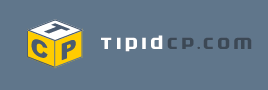The Mediapad M3 is the latest tablet by Huawei with better features upgrade than its predecessor; the Mediapad M2. It�s sleek, stylish curves give emphasis to modern industrial design cues. Crafted from aerospace-grade aluminium, each light, yet sturdy, uni-body shell is sculpted by a 5-axis CNC machine, exemplifying HUAWEI MediaPad M3's cutting-edge technological heritage. Slim, yet confident in the hand, the HUAWEI MediaPad M3 is a pleasure to use and an example of ergonomic brilliance.

The main highlight of the Mediapad M3 is not just the dual Harman/Kardon speakers that is co-engineered with, but it also boosts with a new generation of fingerprint control. People usually use the fingerprint button only to unlock the device & because of its enhanced security features; making it harder for other users to crack your device. Not to mention the less hassle you have to deal with when you use pin codes. The fingerprint button on the Mediapad M3 is a different story. It is embedded into the home button, making it easier to access. You actually can use the fingerprint button to control the navigation of your tablet.
Fingerprint Navigation
The fingerprint button now encompasses the three biggest features of the traditional button: Back, Home, and Recent. This makes the user experience much quicker and simpler.
The usage of the Press and hold: return to the home screen; swipe right: swith between multiple tasks; swipe left: swith between multiple tasks; touch: Back
If you are unfamiliar with fingerprint navigation, you can activate the traditional virtual navigation bar:
Go to Settings > Smart assistance > Navigation Bar, and turn on Show navigation bar.
Adding a New Fingerprint
Go to Settings > Fingerprint ID and then enter your password. Select New fingerprint and then press your finger on the screen as directed to record your fingerprint.

To ensure data security and a successful fingerprint read, every fingerprint must be pressed and scanned in 20 times. The extra time this takes is worth it for the ease of use you get.
Fingerprint Verification
Fingerprint ID can also be used to manage your safe, app lock, and Huawei ID. When you need to verify passwords for these you need only to scan your fingerprint.
Activating fingerprint ID requires the same process as that for screen unlock: Go to Settings > Fingerprint ID and then turn on the relevant feature.

Access safe: Open Files, go to Local > Safe > Enable, and enter your password.
Access app lock: Open Tablet Manager, find App lock, and enter your password.
Verify your Huawei ID: Every feature within the phone system that requires logging in to your Huawei ID can be accessed using your fingerprint ID (with the exception of browser apps).